|
Use WebDAV
2014/04/30 |
|
This is the example to configure WebDAV with SSL connection.
|
|
| [1] | For example, Create a directory [webdav] and it makes possible to connect to WebDAV directory only by SSL. |
|
root@www:~#
root@www:~# apt-get -y install apache2-utils mkdir /home/webdav root@www:~# chown www-data. /home/webdav root@www:~# chmod 770 /home/webdav
root@www:~#
vi /etc/apache2/sites-available/webdav.conf
Alias /webdav /home/webdav
<Location /webdav>
DAV On
SSLRequireSSL
Options None
AuthType Basic
AuthName WebDAV
AuthUserFile /etc/apache2/.htpasswd
Require valid-user
</Location>
a2enmod dav* Enabling module dav. Considering dependency dav for dav_fs: Module dav already enabled Enabling module dav_fs. Enabling module dav_lock. Module encoding already enabled To activate the new configuration, you need to run: service apache2 restartroot@www:~# a2ensite webdav Enabling site webdav. To activate the new configuration, you need to run: service apache2 reload # add a user : create a new file with "-c" ( add the "-c" option only for the initial registration ) root@www:~# htpasswd -c /etc/apache2/.htpasswd ubuntu New password: # set password Re-type new password: Adding password for user ubuntu /etc/init.d/apache2 restart * Restarting web server apache2 ...done. |
| [2] |
It's the settings for WebDAV client on PC (Windows 10).
|
| [3] | Download 'CarotDAV' which is a free WebDAV Client from following site. ⇒ http://www.rei.to/carotdav_en.html After downloading, Install and start CarotDAV, then the following screen is shown, Click 'File' button and select 'WebDAV'. |
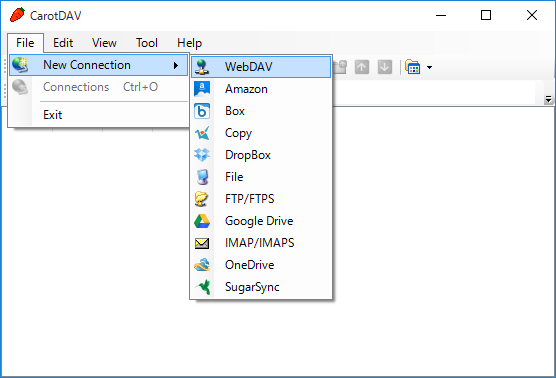
|
| [4] | Input any name in 'Setting Name' field and input [server name/webdav directory] in 'URI' field and input user name and password like follows. |
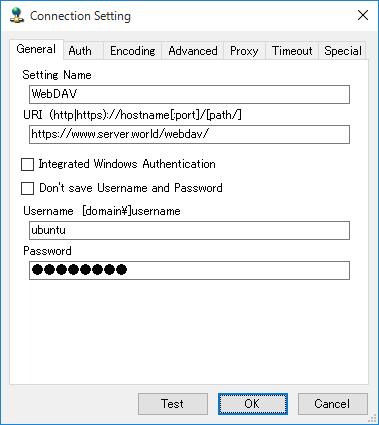
|
| [5] | The configuration is added like follows, click it to connect to the server. |
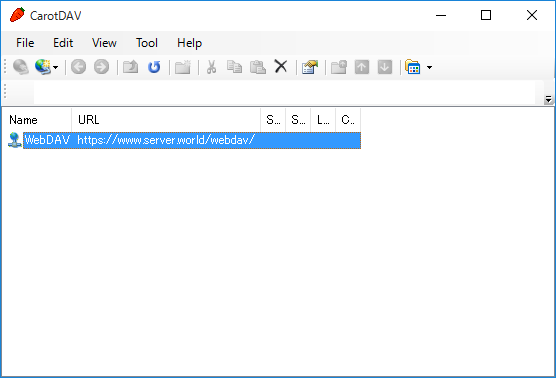
|
| [6] | The waring is shown like follows, it says SSL certificates is not installed on your PC, it's no ploblem, Click 'Ignore' and go next. |
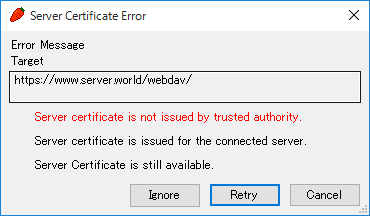
|
| [7] | Just accessed. |
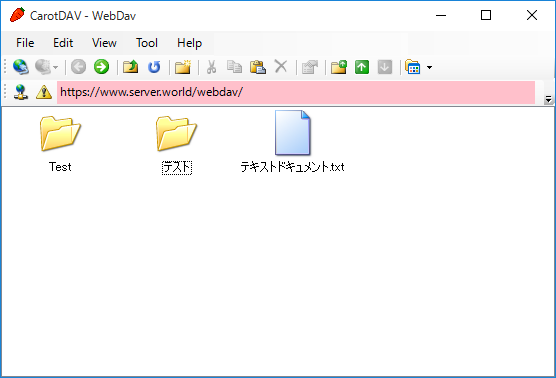
|